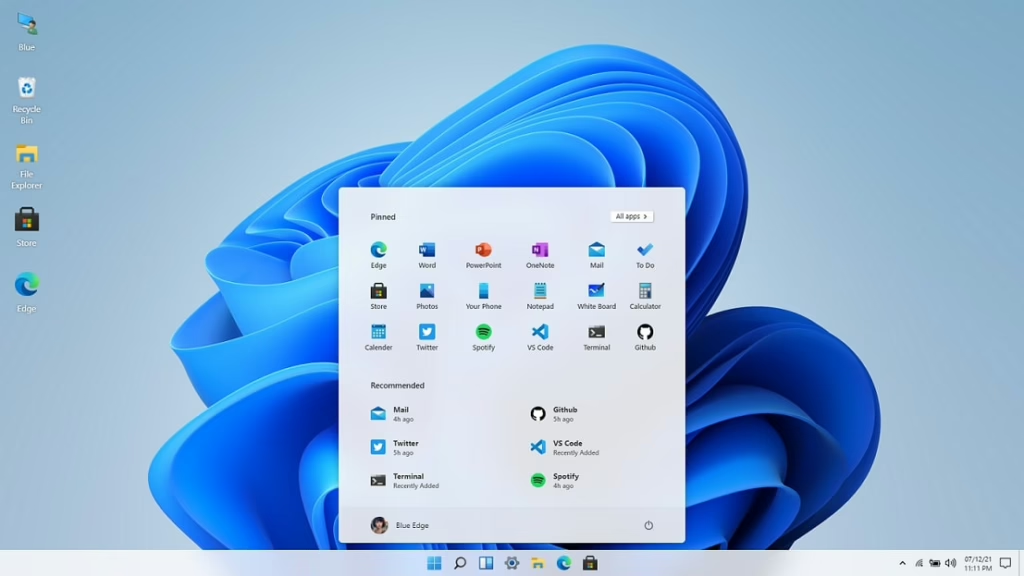Ever wanted to experience Windows 11 without installing a virtual machine or rebooting your computer? Thanks to the open-source Win11React project, you can now launch a fully interactive Windows 11 desktop directly in your web browser – fast, lightweight, and surprisingly immersive.
What is Win11React?
Win11React is an open-source project developed by Blue Edge Technologies. Using modern web technologies such as React, CSS, and JavaScript, it recreates the Windows 11 desktop environment with high visual fidelity entirely inside the browser.
It’s important to note: Win11React is not a real operating system, nor is it a virtual machine or remote desktop. It’s a browser-based simulator that mimics Windows 11’s interface, complete with core apps and interactive elements.
Key Features
1. Ultra-High Visual Fidelity
Win11React meticulously replicates the Windows 11 UI:
-
Start Menu: Layout, design, and frosted glass effect.
-
Taskbar: Centered icons, system tray, date and time.
-
System Themes: Light and dark modes supported.
-
Window Management: Rounded corners, shadows, maximize/minimize animations.
-
Core UI Components: Widgets, File Explorer, Settings menu, and more.
2. Interactive Experience
The project isn’t just a static demo – almost every element is interactive:
-
Open and close “apps” (simulated windows).
-
Drag and resize windows.
-
Customize wallpapers and system themes.
3. Built-in Apps
Win11React includes several functional simulations:
-
Visual Studio Code: Simple text editing within the browser.
-
Edge Browser: Access real websites through an iframe container.
-
Calculator, Notepad, Terminal, and other standard Windows apps.
4. Technology Stack
-
Frontend: React (Vite-based)
-
Styling: CSS
-
State Management: Zustand
-
Icons: Fluent UI Icons
-
Deployment: Docker (Docker Compose support included)
5. Open Source and Customizable
Win11React is fully open source on GitHub. Developers can explore its implementation, fork the project, or contribute improvements.
How to Run Windows 11 in Your Browser Using Docker
1. Install Docker Dependencies
2. Configure Docker Repository
3. Install Docker
4. Configure Docker
5. Start Docker
6. Install Docker Compose
7. Pull the Win11React Docker Image
8. Create Data Directory
9. Create Docker Compose File (docker-compose.yml)
10. Start the Container
11. Access Windows 11 in Browser
Open your browser and visit:
Summary
Win11React is an impressive front-end project that brings the look and feel of Windows 11 to your browser. While it cannot replace a real Windows OS, it’s perfect for:
-
Technical demos
-
Learning web technologies
-
Fun experiments
You can explore the project on GitHub: https://github.com/blueedgetechno/win11React or try the official live demo if available.