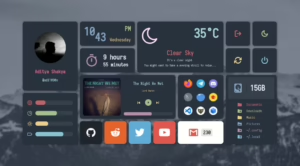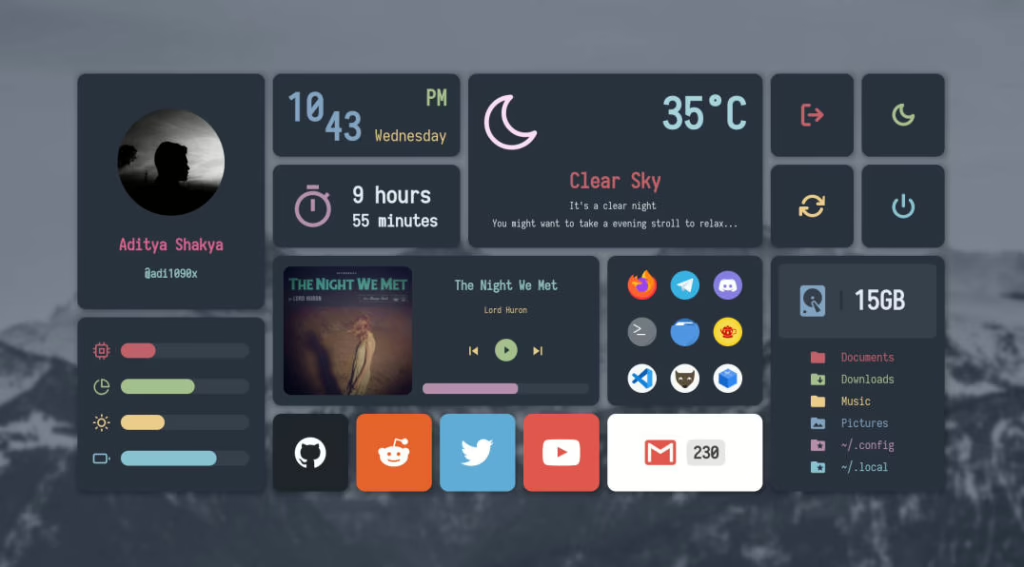When it comes to desktop customization, Linux has always stood out for its freedom and extensibility, letting developers craft truly geeky, highly personalized setups. Windows, on the other hand, often feels plain in comparison. Even with the improvements in Windows 11, the experience can still feel limited. Customizing it usually requires juggling multiple tools, tinkering with Rainmeter themes for hours, or simply swapping wallpapers and icons.
That’s why discovering Seelen UI, an open-source Windows desktop customization tool on GitHub, was a breath of fresh air. At first, I thought it was just another theme pack—but after installing it, I realized this tool is on a whole other level. Seelen UI completely redefines the Windows desktop experience. Built with modern web technologies, it creates a fully customizable Windows environment where the taskbar, window manager, system tray, and more become modular components you can tweak freely—just like web widgets.
Smart Tiling Window Manager: Goodbye to Window Chaos
Ever open multiple apps—VS Code, browsers, terminal, and more—and struggle to organize them neatly in Windows 11? Seelen UI comes with a built-in tiling window manager. Once enabled, new apps automatically arrange in a grid, never overlapping. Imagine opening your first app full-screen; open a second, and it splits the screen in half. Open a third, and it divides one of the halves vertically. The process is fully automatic and perfectly logical.
Even better, multiple workspaces are supported. Keep your coding environment in Workspace 1 and entertainment apps in Workspace 2. Switching between them is smooth and intuitive, with a top toolbar clearly showing your current workspace.
Fully Customizable Toolbar: More Flexible Than macOS
Seelen UI adds a macOS-style menu bar at the top of your screen, but with much more functionality. On the left, you can access favorite folders; the center shows date and time; the right hosts system status icons. And these aren’t just simple clickable icons—each feature comes with a fully redesigned pop-up interface. For example, click the volume icon and instead of Windows’ default popup, you get a fully customizable panel that even shows currently playing music.
Built-in Media Controls: No More Switching Windows
The bottom dock not only displays open apps—it includes a media control module. Whether you’re using Spotify, YouTube, you can play, pause, or skip tracks directly from your desktop. No more hunting for the music player window!
Fast, Efficient App Launcher
Inspired by Rofi, Seelen UI offers a powerful app launcher. Hit a hotkey, type the app name, and launch it instantly. The interface is sleek, responsive, and far superior to Windows’ default Start menu.
Other Notable Features
-
Theme System: Customize colors, transparency, layouts, and more.
-
Multi-Language Support: Over 70 languages supported, including Chinese.
-
Custom Shortcuts: Assign personalized keyboard shortcuts for any action.
-
Community Sharing Platform: Access an active community sharing themes and configs.
Installation Guide
Installing Seelen UI is simple, with multiple methods outlined in the GitHub README:
-
Microsoft Store (Recommended): Search for “Seelen UI” and install for automatic updates.
-
Winget Command: Run
winget install --id Seelen.SeelenUI. -
Direct GitHub Download: Grab the
.msixinstaller from the Releases page.
Note: Windows 10 users need WebView installed and running (Windows 11 includes it by default). Microsoft Edge is also required.
Final Thoughts
For anyone who enjoys tweaking their desktop and wants a highly personalized, efficient workspace, Seelen UI is a game-changer. It’s not just a beautification tool—it’s a complete desktop environment solution that makes Windows feel fresh and modern. If you’re tired of the repetitive look of standard Windows, Seelen UI is definitely worth trying. You might be surprised by how much your desktop workflow can improve.
GitHub Project: https://github.com/eythaann/Seelen-UI